Setup join/leave messages
In this tutorial, you will learn how to configure join and leave messages sent when someone joins or leaves your server! 💬
Table of Contents#
Configure the messages#
You can enable, disable and update join/leave messages on the dashboard. You can access it here, and click on your server settings page.
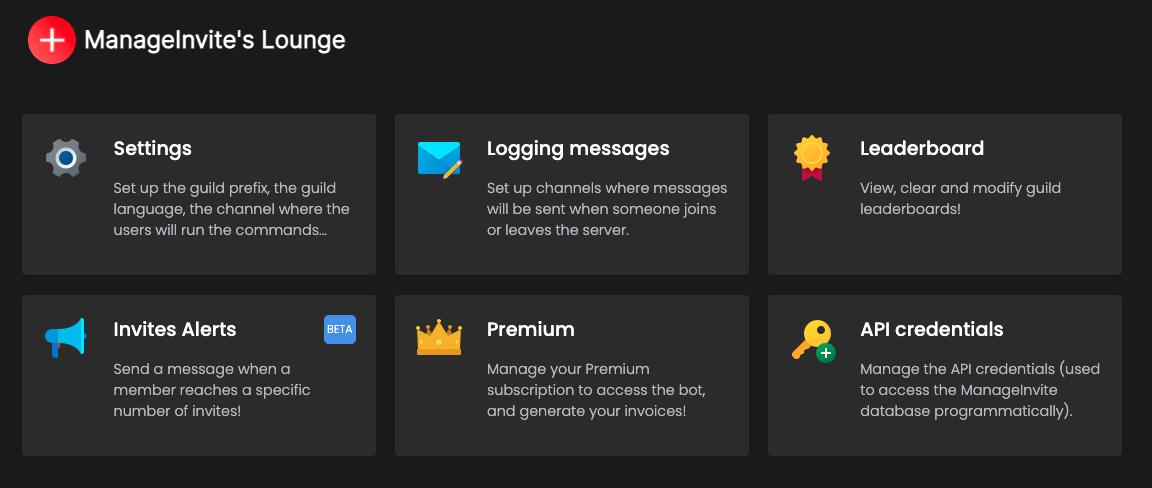
Here, you can configure Join Messages (logs messages sent in a custom channel when someone joins), Leave Messages (logs messages sent in a custom channel when someone leaves) and Join Messages in DM (welcome messages sent to the users who join the server).
Variables#
You can use variables in your messages, to fill it with dynamic content. Once the message is sent, variables will be replaced with the right value.
For example, if you want to add the name of the member who joined, you can use {user.name}.
Here is a list of the available variables:
| Name | Description | Example |
|---|---|---|
| {user} | The mention of the user who joined the server | @Nooby |
| {userName} | The name of the user who joined the server | Noody |
| {userTag} | The name and the discriminator of the user who joined the server | Nooby#0000 |
| {userId} | The ID of the user who joined the server | 422820341791064085 |
| {userCreatedAt} | The time elapsed since the creation of the account of the user who joined the server | 3 days ago |
| {userNumJoins} | The total number of joins of the user who joined the server | 1 |
| {server} | The name of the server | Nooby's world |
| {serverMemberCount} | The new number of members in the server | 950 |
| {inviter} | The mention of the member who invited them | @TheFriendOfNooby |
| {inviterName} | The name of the member who invited them | TheFriendOfNooby |
| {inviterTag} | The name and the discriminator of the member who invited them | TheFriendOfNooby#0000 |
| {inviterId} | The ID of the member who invited them | 557445719892688897 |
| {inviterInvites} | The new number of invites of the member who invited them | 100 |
| {inviteCode} | The code of the invite used to invite the user | hw87VUQ |
| {inviteUrl} | The URL of the invite used to invite the user | https://discord.gg/hw87VUQ |
| {inviteChannel} | The channel in which the invite used to invite the user was created | #chat |
You can, for example, use:
Special messages#
Sometimes, the users join using a vanity URL (it is an invite with a predefined code, like discord.gg/discord-api). You can choose a specific message sent in this case:
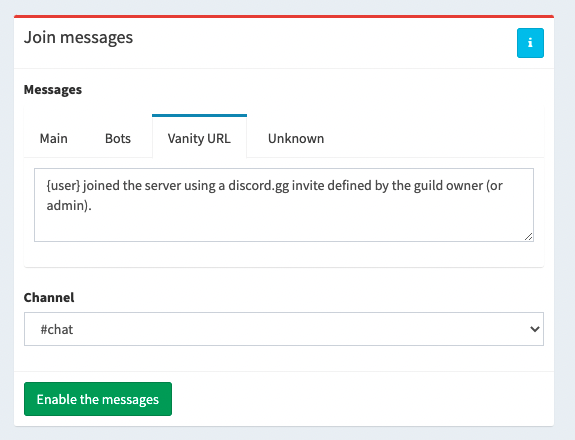
You can also configure the messages sent when the bot can't find who invited the member, or when a bot joins the server!
Embed messages#
ManageInvite also allows you to send embed messages. Here is an example:
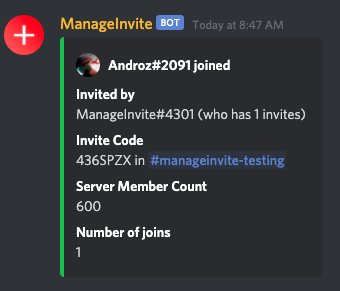
You can create an embed message using this website: https://embed-generator.manage-invite.xyz. Create your embed, preview it and copy the JSON code at the bottom of the page.
Create your embed:
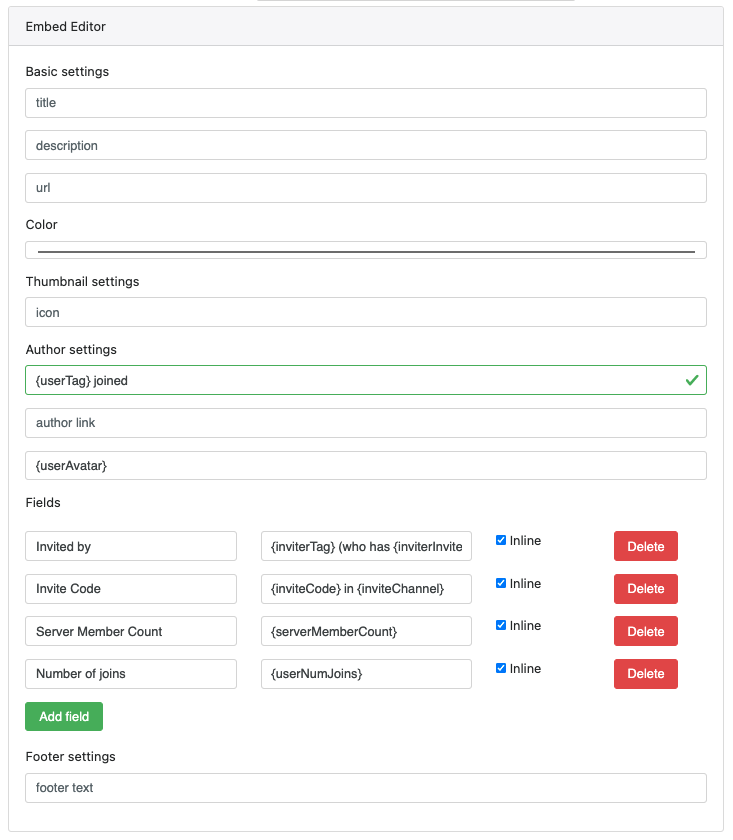
The preview will look like this:
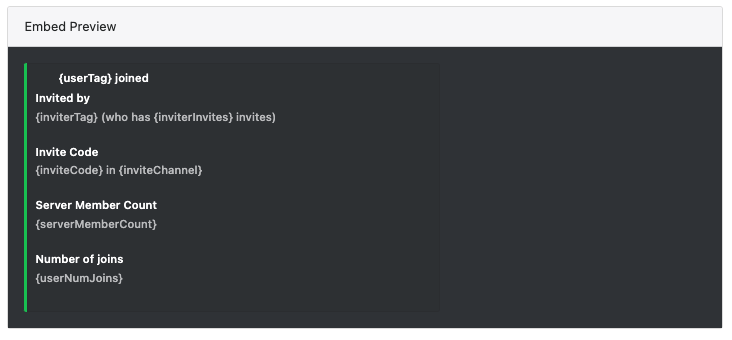
Then, copy it using this button:
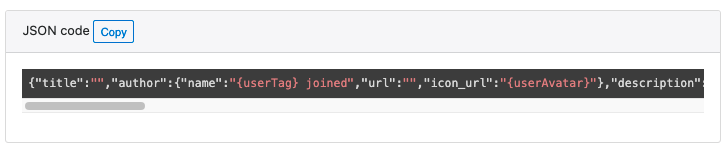
Execute the +configjoin (or +configleave and +configjoindm) command or the dashboard and set the message to the text you copied before:
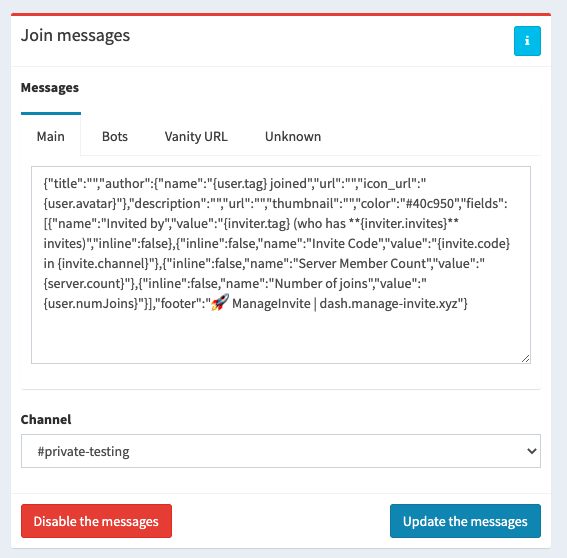
And you're done, the message will be sent as an embed message!